Attention! Attention! Attention! We have just recently been able to notice that the scam and bogus anti-viruses represented by System Smart Security, PC Security Guardian and Best Malware Protection scams have given birth to the next "prodical son" of them – having named it as Anti-Malware Lab. Not it has returned with the new name, but it hasn't even repented of its malicious deeds. Well, this tool is not any kind of decent lab at all when it comes to fixing your PC from malware attacks and virus persistency, because Anti-Malware Lab is the rogue and scam program in its deepest nature. Unfortunately, taking into account the results and the tactics of the evil activities of its predecessors, Anti-Malware Lab is eventually going to be as destructive as its “forerunners”. Still, the rogue of Anti-Malware Lab can be overcome if you get ready to boldly face and neutralize it. Having the full set of data about Anti-Malware Lab rogue is the weapon in your hands which, of course, will be helpful to you in order to successfully remove Anti-Malware Lab rogue. In order to delete any malware it is a must to be aware of its features, primarily. Hence, this post will tell you how Anti-Malware Lab scam looks like and how it acts once having infiltrated the computer. In addition, it is a mandatory practive for all users to clarify how to eradicate the rogue effectively. This post will be beneficial for you and will give the answer about successful removal of Anti-Malware Lab virus quickly and without any complications.
Anti-Malware Lab rogueware penetrates inside of your computer through malicioius files (more often known as Trojans) which have populated the entire Internet realm. Sadly, nowadays the world wide web is overburdened with trojans and malicious codes which are targeting your PC in order to get inside of it and to commence their evil deeds inside of it. The very process of Anti-Malware Lab infiltration via Trojans can take place due to leaks in the anti-virus protection of your computer. Thus, it is a mandatory requirement for you to have the powerful and reputable anti-malware tool installed inside of it in order to prevent your computer from future malware infiltrations. Moreover, it is a must-do thing for you to be very careful with what sites you choose to visit, what links you choose to click and what applications from the Internet you normally upload. Very often good exe-files can be bundled somehow with the malicious codes, thus, stay permanently on the alert to prevent your computer from being contaminated, including Anti-Malware Lab virus.Anti-Malware Lab rogue does not tolerate your security settings and privacy restrictions. Thus, once it is successfully installed inside of your PC Anti-Malware Lab would configure things in such a manner that it will be launched each time you turn your workstation on. What a lack of regard to your choices, isn't it? At the same time, this is just the beginning of the malicious tactics of Anti-Malware Lab when it infiltrates your PC. Anti-Malware Lab scam would commence running fake system scans each time you turn your computer on, with further presentation of fictitious reports about lots of infections, viruses, malwares and other threats allegedly detected on your computer. Do you understand why Anti-Malware Lab gives all such fictitious warnings? Well, the answer is quite simple and does not require thinking too much about – just in order to scare you into purchasing Anti-Malware Lab rogue tool as a supposed solution which would fix your system from all diseases caused by the above-mentioned rogue malwares supposedly detected in it. At the same time, all such reports are entirely fake and, hence, must be totally ignored. You should neither trust Anti-Malware Lab nor give any cent for its so-called full/registered/commercial version. It will not help you at all simply because it does not even exist. By purchasing Anti-Malware Lab you are simply losing your funds and disclose personal bank details to cyber criminals who don’t wait too long to use them for reaching their malicious purposes.
Summarizing all the above-stated key facts about Anti-Malware Lab we can draw the conclusion that is not the tool which you should have on your computer. Make sure to ignore all such fake messages originated by Anti-Malware Lab virus. Finally, take care of your system by erasing the Anti-Malware Lab virus as stipulated in this article. We recommend automatic removal of Anti-Malware Lab scam using certain reliable anti-virus program. We are sure that this removal assignment is quite a feasible task for GridinSoft Trojan Killer. Users who had System Smart Security, PC Security Guardian or Best Malware Protection viruses have never stated any complaint about GridinSoft Trojan Killer not being able to help them delete the above-mentioned viruses. We are positive that GridinSoft Trojan Killer will similarly cope with the task of Anti-Malware Lab malware removal from the infected machines.
Anti-Malware Lab automatic remover:
- Download the latest version of GridinSoft Trojan Killer to clear (not infected) computer and install it.
- Update the virus database.
- Copy the entire folder “GridinSoft Trojan Killer” to your jump drive (memory stick). Normally it is located at the following path: (C:\Program Files\GridinSoft Trojan Killer). “C” stands for the system disk of your computer. The name of the system disk, however, can be marked with another letter.
- Open your jump drive (memory stick). Find the folder “GridinSoft Trojan Killer” there. Open it , find the file under the name “trojankiller.exe” and rename it to “iexplore.exe”.
- Move memory stick to infected PC, open “GridinSoft Trojan Killer” folder and run iexplore.exe. Optional: copy the folder “GridinSoft Trojan Killer” from your jump drive to some other folder created on your PC and run “iexplore.exe”.
Anti-Malware Lab manual removal guide:
Instructions on how to restore your Internet connection:- Start Internet Explorer and click on the Tools menu and then select Internet Options as shown in the image below:
- Select Connections tab and now click on the Lan Settings button as shown in the image below:
- Under the Proxy Server section uncheck the checkbox “Use a proxy server for your LAN” and press the OK button to close this screen:
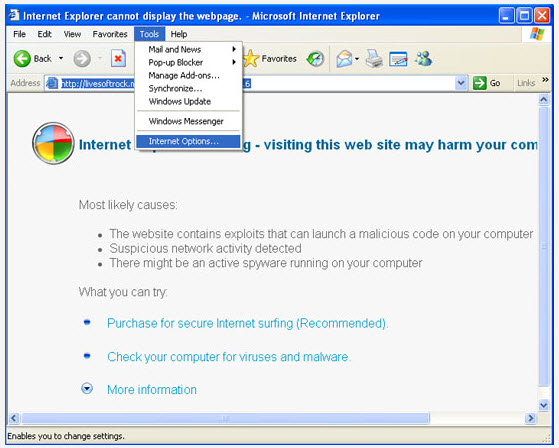
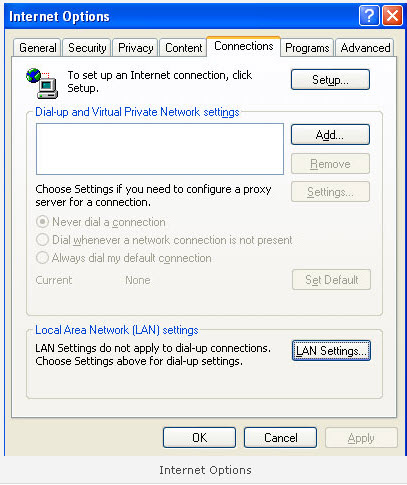
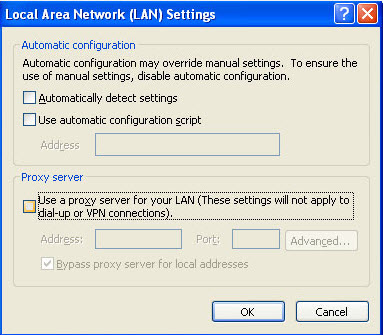
Delete Anti-Malware Lab files:
- %CommonAppData%\[random]
- %CommonAppData%\[random]\[random].exe
- %CommonAppData%\[random]\[random].mof
- %CommonAppData%\[random]\[random].dll
- %CommonAppData%\[random]\[random].ocx
- %CommonAppData%\[random]\[random]
- %AppData%\Anti-Malware Lab
- %AppData%\Anti-Malware Lab\cookies.sqlite
- %AppData%\Anti-Malware Lab\Instructions.ini
Delete Anti-Malware Lab registry entries:
- HKCR\PersonalSS.DocHostUIHandler
- HKCU\Software\Microsoft\Internet Explorer\Download “RunInvalidSignatures” = “1″
- HKCU\Software\Microsoft\Windows\CurrentVersion\Internet Settings “ProxyServer” = “http=127.0.0.1″
- HKCU\Software\Microsoft\Windows\CurrentVersion\Run “Anti-Malware Lab”
- HKLM\SOFTWARE\Microsoft\Windows NT\CurrentVersion\Image File Execution Options “Debugger” = “svchost.exe”


No comments:
Post a Comment